InHouse uses SpamTitan to filter email that we host on our server. Basically, SpamTitan filters incoming email before it hits our server and quarantines spam rather than deliver it so we are as safe as possible. If an email receives a high enough spam score, SpamTitan quarantines the email for 20 days.
Spam Quarantine Report
Below is an example of what a quarantine report looks like from SpamTitan. Each email box has its own quarantine and can receive a quarantine report. The report contains links where the user can “Delete All Messages” if all are spam or choose to “Deliver” or “Whitelist” individual emails if any are legitimate. Alternatively, users can choose to ignore the report and never delete any quarantined items. Messages are automatically deleted after 20 days.
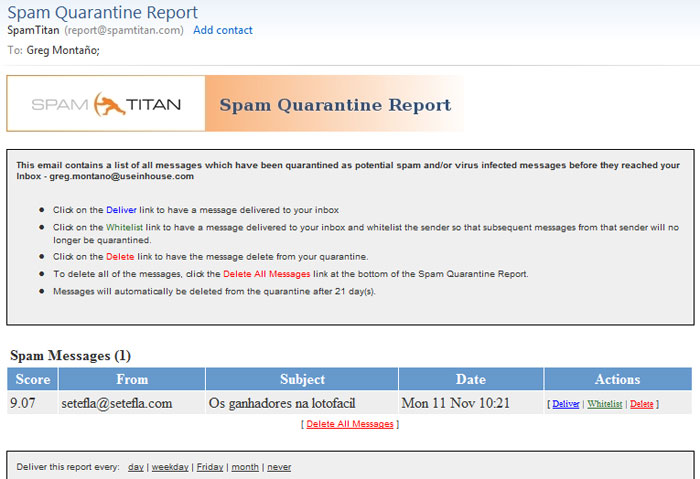
SpamTitan Log in
If a user would like to add items to their individual Blacklist/Whitelist or update any preferences, the user would need to log in to SpamTitan. Each mailbox has an account and the passwords are initially auto generated by SpamTitan. Logging in for the first time involves visiting portal.spamtitan.com and clicking on the “Forgot your Password” link to have the password sent to their inbox. After they use the auto generated password they can create their own memorable password in the Settings section.
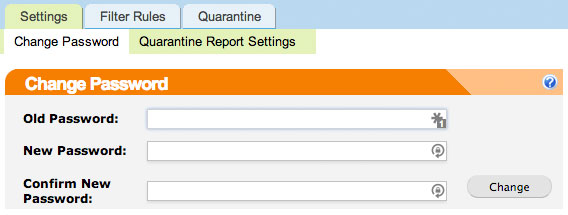
Spam Quarantine Report Frequency
Users can receive a report from SpamTitan with the contents of their quarantine every day, week (default), month or never. Users can change this frequency under “Settings > Quarantine Report Settings”.
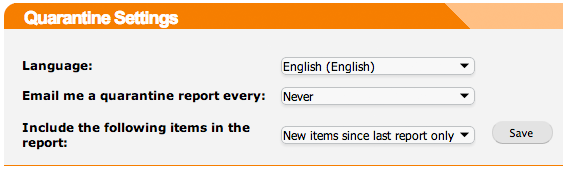
Blacklist/Whitelist Management
To manage an individual’s blacklist/whitelist, after logging in, go to the “Filter Rules” tab. Add domains to the blacklist by entering them as “@domain.com” (replacing domain.com with the desired domain). If the sender uses a common email service such as @gmail.com, enter the specific email address to the blacklisted email address list.
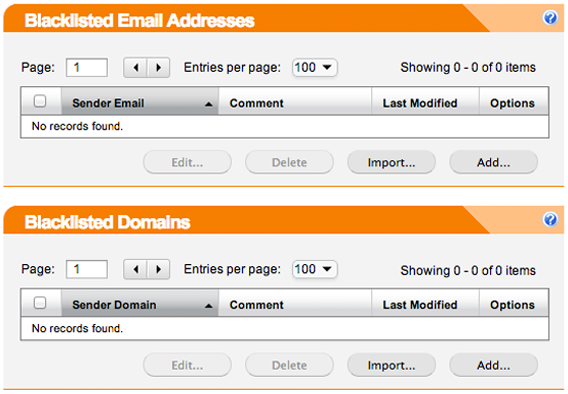
We hope this tutorial was helpful. As always, if you have any questions at all, please contact us.
