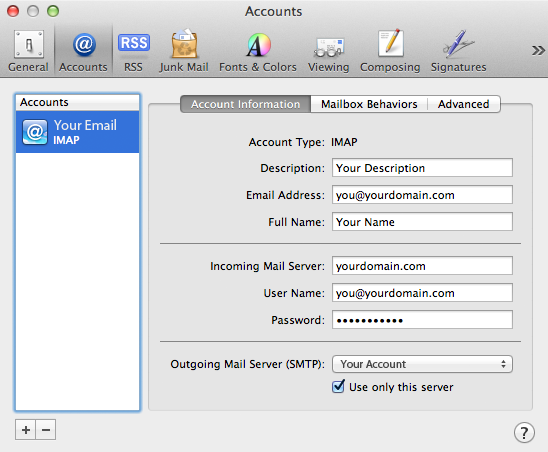This tutorial contains email configuration information when hosted with InHouse Design. As always, if you have any questions, contact us.
Webmail
http://webmail.yourdomain.com (replace “yourdomain.com” with your actual domain)
Username: full email address
Email Configuration with Any Mail Client
Choose either IMAP or POP configuration based on your preferences and habits.
IMAP Settings
IMAP is recommended if you intend to access email with multiple devices such as laptops, tablets and smartphones. IMAP leaves the email on the server so the user must periodically move email to local folders within Outlook, Thunderbird, Apple Mail or other email client to prevent the server from filling up.
Incoming mail server: yourdomain.com
Username: full email address
Port #: 143
No SSL (make sure SSL is turned off)
Outgoing mail server: yourdomain.com
Make sure to either enter the username and password or check “use incoming authentication settings” if available.
Port #: 587
No SSL (make sure SSL is turned off)
POP Settings
POP removes email from the server automatically but can be configured to leave email on the server for a given amount of time (typically 1 month). The disadvantage of POP is that you won’t have access to email older than this time frame on your mobile device or laptop as older email is stored locally on your machine. The advantage of POP is that it doesn’t require the user to manually move email from server folders to local folders as backup.
Incoming mail server: yourdomain.com
Username: full email address
Port #: 110
No SSL (make sure SSL is turned off)
Outgoing mail server: yourdomain.com
Make sure to either enter the username and password or check “use incoming authentication settings” if available.
Port #: 587
No SSL (make sure SSL is turned off)